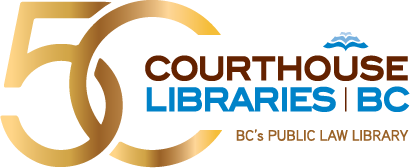Want to search CanLII like a pro? One of our librarians has compiled PDF documents that are full of tips and tricks to help you get the most out of your CanLII search. Learn how to search for cases using Boolean, effectively note up and find reporter decision.
- CanLII - Quick reference cheat sheet
- CanLII - How to find case law method 1
- CanLII - How to find case law method 2
- CanLII - Combining keywords searching & noting up example 1
- CanLII - Combining keywords searching & noting up example 2
- CanLII - Noting up method 1
- CanLII - Noting up method 2
- CanLII - Finding reporter decisions
[Megan] Welcome everyone to today's webinar on CanLII Tips and Tricks. Joining me today is Josh Chan, who is an Outreach and Legal Reference Librarian with Courthouse Libraries BC. Josh is going to run through several search scenarios for all of you, many of which are based on the types of questions our reference librarians get asked from folks looking for legal research assistants.
I will then show you a few additional features within CanLII and we'll have time for questions as well. If we're unable to answer your questions during the webinar, we can always follow up with you afterwards.
In terms of takeaways today, we hope that our examples will show you how to build an advanced search string using CanLII terms and connectors, how to search within court or tribunal specific databases on CanLII, how to note up legislation and search within your note up results, and how to use Lexbox to save your searches.
And while we will be using live demos to show you all of this, Josh has put together some great slides and handouts that walk you through the steps he will be demonstrating today. So you will have those as a reference that you can go back to and review. We've added those to the Courthouse Libraries website, and I'll put the link in the chat in just a few moments so that you can go and access those.
So I'll let Josh pull up a screen share. And the first scenario we're going to run through today or that Josh is going to show you today is an example: If someone is looking for cases, Josh, from the BC Supreme Court which involve patients who have been sexually assaulted by a physician, how would they put in their search terms and connectors and narrow down their search results?
[Josh] Thanks, Megan, well, for this question, it's a perfect opportunity to use the document text field. And this text field in CanLII is designed a lot to be like a Google search bar, but as for we'll demonstrate soon, Megan and I actually want you to move away from a very basic Google style search and something towards something more precise. Because we want you to be able to achieve higher level search results and to have more control over what is appearing in CanLII.
But having said that, we can begin by breaking down Megan's question into the essential concepts. And so I will try first with physician, patient and sexual assault, and I'll click on Enter.
And I've intentionally started off with this Google style search because as I mentioned briefly before, Megan and I are hoping that by the end of today's webinar, you will move away from this. And the reason why is I've highlighted three reasons for you, even though there are actually several more. And one key reason is that you'll see in our search string that we wanted to search for sexual assault as a complete phrase. And yet already, when we check their first search result, sexual assault isn't appearing as complete phrase at all, it's getting separated. We see several references to sexual but not the complete phrase and that's not good for us there.
Another reason why this Google style search is flawed is that with this second search result, for example, even though sexual assault is starting to finally appear as a phrase, you'll notice the appearance of alternative phrases as well, like sexual misconduct. And that's telling us that perhaps we started off too narrowly. Perhaps we should have expanded our search to include synonyms and alternative phrases. Because if you don't, unintentionally you'll be excluding potentially relevant search results. And a little bit of food for thought here is that would you have to run a separate search every single time for a new synonym or alternative phrase? That would be extremely annoying, and Megan and I will show you how to solve that problem soon.
And then the third problem, even though there are several here, and I'm not trying to hate on Google, I just can't help myself. But 3,374 results are way too many for you to wade through. You don't have time for this, and that's one of the biggest problems with this very basic Google style search. It's basically pulling up any document that has at least one reference to any of these words. And so you don't have a lot of control over where these words are appearing in the document. Are they in the same paragraph, the same sentence? At this point you have no clue.
So having explained why this is not optimal for you, now we can begin using some of these advanced search tricks. So to address the problem of alternative phrases and synonyms, you can add them in here. So I'll try my luck with sexual harassment and sexual misconduct. And to make sure that CanLII is looking for any document with any of these phrases, I'm going to connect them using the OR operator.
And so what this will do now is it'll tell CanLII that find me any document with sexual assault or sexual harassment or sexual misconduct. And sorry, I accidentally put one too many spaces, but this is how it should look like. So sexual assault or sexual harassment or sexual misconduct.
So that's taken care of and now you don't have to run a separate search every single time which is great. To solve the other problem of our words getting split up, you have to wrap them in quotation marks. And what quotation marks will do is that that will force CanLII to search for words as complete phrases. And so once I click on Enter, our words will no longer get separated. And I'm going to do that now.
So I'll click on Enter and you'll notice right away with just those two tricks, we've already shaved off 500 search results, which is great. But most importantly now our phrases like sexual assault, sexual misconduct are now showing up as complete phrases.
So CanLII is doing exactly what we want it to do after we applied those quotation marks. There's another optional step that I'll point out. And I call it optional because this is actually not going to reduce the number of search results, but it's something that's very interesting that you might want to be aware of. If you put parts of your search string in brackets, you can actually tell CanLII's algorithm, which is running in the background, you can tell it which parts of your search string are most important. And so having done this now, what I am saying to CanLII is that first find me anything with sexual assault or sexual harassment or sexual misconduct as a complete phrase and then after you do that, also find me something with physician and patient as well.
So I'll click on Enter and as I said briefly before, it doesn't reduce the number of search results but now at least CanLII knows what part you're searching for first. And so having said that now, 2,800 is still way too much for you to deal with. What we can do then is knock it down by using a proximity operator. And Megan and I really love these because when you use the proximity operator, you can force CanLII to search for your search terms within a certain distance of one another. And slash P in this case stands for within the same paragraph. And you don't have to worry about having this memorized, we prepared a cheat sheet for you that summarizes a lot of the tricks that we'll be showing you today. But in this case slash P stands for within the same paragraph.
And once I click Enter, CanLII is going to search for all of these terms within the same paragraph. So I'll click Enter now and we're down to 284. So with just that one simple trick, we're at one-10th of what we were before which is fantastic. And we don't have time to go through all of these search results, but it's always a good idea to preview the text being shown. And we can see that in this paragraph being highlighted our terms like physician, patient, sexual assault, they are starting to appear now in the same paragraph so the search string is working. And yet, 284 might still be too many.
We can try our luck with something even more specific, and slash S stands for within the same sentence. So the same idea, except now our search results will only turn up documents where our search terms are appearing within the same sentence as one another. And I'll click Enter and now we're down to 134. And at this point you have multiple options.
I think 134 is more manageable and that's why I'm going to start applying some other filters because the sample scenario that Megan asked specifically calls for BC and Supreme Court of British Columbia in particular. And the way you get to those places is you always have to click on all jurisdictions and then select the province that you need. So for us it's BC. We're only looking at case law for this example so we'll click on cases. And then you need to click on all courts and tribunals. And this will allow you to get down to this white box here which you can click on and that is how you can find all the levels of court for BC, and we need Supreme Court of British Columbia.
And having done that now, I'm down to 10 cases. And while you can technically call it quits here, we suggest doing one more step and that's by using a relevance filter. And let's pretend in this case you're only interested in seeing the most highly cited documents first, you would click on Sort by Most Cited, which leads us to McClelland versus Dr. Stewart. And at this point you're essentially done.
In a few steps we've gone down from 3000 search results down to 10. And it will get easier as you practice. But like Megan said, we prepared search scenarios for you that are based exactly on what we're showing you right now.
[Megan] Thanks, Josh. We had a great question from Coral about trying to refine that search and Coral, we'll try to get an answer for you. It might just take a little bit longer in these live demos. And we had another question about, as it relates to family law cases. That the next topic we're going to get into. Some of these topics come from things that have come up recently at the library. And Josh, did you have one other way that you wanted to show this search or do you want to jump into the next one?
[Josh] Oh, absolutely. There's a second way that works equally well and it will allow us to see some of the other features that CanLII has that are not spotlighted on the homepage.
But before I do that, this would be a great time for us to highlight something called Lexbox. It's a free service that CanLII has and what it will let you do is it'll allow you to save your search results. You can see that the search string that we have for you here it's really long and it would be tedious to have to do that from scratch every single time, or if you come back like a week later and you're like, "Oh my goodness, what was that search string I had before?" there's a way you can save it now with one click.
So to do that, I'll click on Save This Query. And if you don't already have an account, the registration process is very quick. I do have an account so I will log into it right now. So you'll see me typing that in. And the moment I log in, Lexbox will become active in CanLII.
And you can see that up here I'm now in my Lexbox account. And now when I click on Save This Query, it'll open up a box that looks just like this. And you can see that my query along with every single filter that I used is saved, I don't have to do this from scratch again. Everyone's a little different, I would encourage you if you're going to be doing this a lot, I would encourage you to give it a descriptive name so that you remember why you were searching for this in the first place.
So I just might call this case law search results for physicians who sexually assaulted patients. So very descriptive, it's very clear about why I did this. And by default, it'll save to the Lexbox folder which is basically like the My Documents folder on Windows 10. If you want, you can create your own custom folder by doing, by following these steps, you would click on Browse.
And then once My Lexbox is highlighted, you can click on New Folder. I'm going to just call it case law search results. And then the moment I click on the green check mark, that folder will become active. And after I click Okay, and after I click Okay again, now my query is saved. And you can run that any time you want by clicking on this Run a Saved Query drop down menu, going to the folder that you just created, and then clicking on what you just created. So if I click on this, it'll refresh the page and I'm right back to where I was before.
And so if you were doing multiple searches and then you decide partway through I want to go back to the one I did for physicians and patients, now you can do that with one click of a button by using this Run a Saved Query feature. But I digress, yes, Megan's right, we have a second way that works just as well.
We thought we would show you it as we had some questions about it from time to time from members of the legal community. If you wanted to do this another way and search for cases about physicians who sexually assaulted their patients, specific to the BC Supreme Court, you can go to the Primary Law section and you can click on British Columbia. And after you do that, the breadcrumb trail will show you that you are in the provincial database for BC. At this point now you will only see BC content and you no longer have to use that All Jurisdictions filter that I showed you earlier.
Before we go further, it's probably a good idea to, if you're not aware of this already, some of you may already be though, but every single province is organized in the exact same way for consistency. You will see links to statutes and regulations. You will see every single level of court arranged from highest to lowest and any tribunal and board that CanLII has access to will be displayed under this section as well. And last but not least, it's a shame that this is kind of buried at the bottom, but if you needed to find the Hansard debates or the bills, you have links for those too. And if you find yourself in a situation where you're doing research for another province and you're not sure who the official law library is for that province, you'll find it here under the Library Catalog section. And if you click on the link there, you'll be led to the link for the official law society library. So for us it comes as no surprise it's Courthouse Libraries BC. So I just wanted to, we just wanted to let you know that that option exists.
But anyways, so continuing with our question, we need to find the Supreme Court of British Columbia. So we'll click on this and now we're in the Supreme Court of British Columbia database. And it has more information here that wasn't on the CanLII homepage, such as when this was last updated. And from here, now we can build a search again.
And this time even though I already saved it to Lexbox, I'm going to do it from scratch just so we have another chance to walk you through the process, except I'll go a little bit faster this time. So we're going to do the exact same thing as before, physician, patient, sexual assault. I want to make sure that I'm searching for alternative phrases as well all in the same search so that I don't have to run a separate one every single time. Which is why I'm using the OR operator to connect these. I want to make sure CanLII is looking for all of these as complete phrases and not as separate words and that's why I've chosen to wrap them in quotation marks.
As mentioned before, using brackets is purely optional but it's a nice way of telling CanLII which part of your search is the most important part. And then finally, we're going to wrap up by using a proximity operator, which in this case will be slash S which stands for within the same sentence so that CanLII will look for everything here within the same sentence.
And when I click on Enter, you'll notice a few changes this time. I didn't have to use All Jurisdictions filter, I didn't even have to click on the Cases tab, it just automatically defaulted to that. I didn't even have to use that court or tribunal drop down menu because we were already in Supreme Court of British Columbia database. And from here, I would end by choosing Sort by Most Cited. And again, McClelland versus Dr. Stewart comes up. So we're in the exact same spot as before. Either method works well.
What I like about this method is you get to see that part where when was the last time it was updated versus the first method you don't get that information. And yet at the same time, what I like about the first method as well as by going broad first and then drilling down, you get to see if your search results were discussed in other provinces as well. It might be a good indication for you about "Am I even going to get anywhere before I drill down to a more narrow search?" So either way works just as well.
[Megan] Thanks, Josh. We have some great questions. The first one is: "Does Lexbox cost money?" So you can get Lexbox for free. There are paid options. What we're showing you today is all on a free, using Lexbox for free. From what we could tell in terms of the paid options you get, you can have an increase in storage space and the number of alerts that you get access to. One thing that is a feature within the Lexbox account is either saving your search history or deleting it.
Now, Josh and I have both been having difficulties with that on the free account, so it may be something that just clicks in with the paid account. But there is a lot that you can do in the free account as we'll be showing you today.
Another question related to Lexbox is whether the results when you run that saved query will update or it'll be the same results as you did the first time. If you go back and run that same query, it's going to bring up everything that's in the database at that time. So if new cases have been added to the database that match your query, they're going to be added. So it's really a handy way to save a search that you're going to run frequently and go back and see what new has come up there. Josh, do you mind just hovering over the little question mark so that people can see the help menu with the terms and connectors? 'Cause we did have a question about, just to clarify the brackets and we understand that people may not remember what all these terms and connectors mean. But if you go to that little question mark, you can pop open a box that tells you the terms and connectors within CanLII and they have a help page which helps explain that. So if you forget what they are, you can reference them there on their help page, And sometimes they do vary a little bit across different databases.
Okay, Ken: "Is there a way to search by legal counsel?" So the searches that Josh showed you in that Document Text box, you can definitely put legal counsel's name in that box. You could put a judge's name, it's going to search the entire text. So that's really one way to do it within CanLII. You don't have a feature as you do within some other databases where you can search specifically by the judge or legal counsel, but adding it to the Document Text box is a good way to start. And you'll get some other occurrences of that name depending on how common the name is as well.
The difference between the paid account and free account for Lexbox. So the free account, you can run these save, you can save searches, you can set up alerts, we'll show you some additional alerts in some of the upcoming examples as well. The difference is in how many of those alerts and how much storage space you get. So when you go to the Lexbox site and you go to upgrade, it lists the number that you can get by paying a small fee for your Lexbox account. So to get to some family law cases, we're going to jump into our next example.
Next, Josh, if I was looking for BC Court of Appeal cases that dealt with section 147 of the Family Law Act, can you show me how I would access those?
[Josh] Yes. Absolutely. So in this case, we'll be using a different search bar this time. We'll be using the third one which is the note up bar and we'll have to begin by looking up the act itself. So for us it'll be a Family Law Act Statutes of British Columbia 2011, chapter 25. And once you do that, you will only see documents that are citing this act at least once.
To drill down specifically to a section, you have to use this box on the right. And I would encourage you just to type in the section, followed by the number just so that you get to it a quicker. And it's a little bit of a side note, but if you're ever doing research for legislation and you notice that a section or subsection is not listed, CanLII didn't forget. What they did instead was that if there were no citations to it, it wasn't listed. And so that's sometimes a point of confusion.
So I'll select section 147 and now we are only seeing search results of cases that are looking at section 147 of the Family Law Act. Now to get to the Court of Appeal, it's a similar process as before when we were looking for Supreme Court cases.
You'll begin by going to the All Jurisdictions drop down menu and clicking on British Columbia. And once again, you're interested in case law today so you would use the Cases tab.
Then you would click on All Courts and Tribunals and then click on the white box that says Select Specific Courts and Tribunals. And from there, it's a simple process of finding the Court of Appeal for British Columbia. Once you do that, once again, Megan and I would encourage you to use the relevance filter. And for consistency, we'll try most cited again.
And after you do that, you'll see that based on the search parameters that we have here, B.P.E. versus A.E. is the top result. And so that is one way you can look for cases, citing a specific section within a piece of legislation.
And there's actually a second way though that you could do it as well. And I'll show you that now and this will also be a good time for us to show you something else that you can do with Lexbox as well.
So with the second way of noting up, this second method involves going directly into the full text of the act. And we do get questions at the Courthouse Library about, "How can we find a full text act?" You can go to BC Laws of course but you can also go to CanLII's version as well which is taken from BC Laws. And so to get to the full text act of the Family Law Act, we'll use the second search bar which is the Document Title field, and we'll go bring up the Family Law Act. And the moment I do this, now you have full text access to the Family Law Act.
And as I mentioned before, it links to BC Laws which is great if you just want to open up in another tab for example, But before we go further, this is a good time to show you another thing that you could do with Lexbox.
So the Family Law Act might change over time and if you wanted to be notified when a change is made in CanLII, this time you would click on the Set Up Amendment Alert. And you'll see a very familiar looking box, instead this time instead of a search string, it's showing an amendment alert and it's showing you exactly what the amendment alert will be tracking, so any changes to the Family Law Act. And for consistency just to keep my files organized, I'll create a special folder for this one as well.
And I'll click on Browse. You always want to click on My Lexbox to have that highlighted because if you don't, your folder will just get nested under the previous one which you created, which is super annoying. So I'll click on New Folder and this time I'll call it amendment alerts and click on Okay. And if I click on Okay again, now I'll be notified through my Lexbox account whenever there's a change made to this Family Law Act which is far more convenient than you having to log back in manually every single time.
Another thing that we wanted to show you today is this special feature that CanLII added in 2020 last year, and that's this blue heat map. And this heat map will show you which sections of the Family Law Act have been cited. And the darker the section, the more heavily cited it's been. And personally, I find scrolling through this one by one a little bit tedious. So instead to get to section 147 of the Family Law Act, I would recommend that you click on Show Table of Contents and then find the part that has section 147, which in our case is Part 7. And from here, you just need to click on the plus icon. And then now you see what section 147 is, which is Duty to Provide Support for Child. And you can click on that, and that will take you to the full text of section 147.
So now you have the option of reading it before you finish your note up. And to finish your note up, this time you'll be clicking on a speech bubble. And when you click on that speech bubble, oops, there we go. I'll need you to click on Citing Documents. And once you do that, you're back in a familiar spot. It's exactly the same place as where we were before, the only thing that we just have to do now is apply the filters.
So I'll go through this again. You click on All Jurisdictions, you go to British Columbia, you click on the Cases tab because you're only interested in case law based on the question that Megan asked. You go to All Courts and Tribunals, Select Specific Courts and Tribunals, and then you find the Court of Appeal for BC. And we're back in the exact same spot as before. And I'll just add one more filter, which is Sort by Most Cited. So it's very simple. One other thing I think I could show you is, so I set up an alert for the full text of the Family Law Act previously, but if you were only interested in setting up an alert for section 147, you can do that as well.
So I can click on Set Up Alert again. And you'll see here now, whereas before it was just the Family Law Act in general, now I'm in section 147 specifically. And if I finish this alert and save it to my folder, then you'll only be alerted when new documents appear that are citing section 147. So it's a very interesting and easy way to create alerts, and maybe I'll call this amendment alert for Family Law Act, section 147, something like that.
And I'll save it to my alert folder which, oh, I forgot to save it previously. But that's okay, that's another opportunity to show you how to create a new folder again. So you click on New Folder, you create amendment alerts, and then you click on the green checkbox, and then you click on Okay, now it's saved. And then when I click on Okay, my amendment alert for section 147 will live on indefinitely. And that's how you do it.
[Megan] The next example we're going to be looking at is how section 7 of the Federal Child Support Guidelines have been applied by the BC Court of Appeal. So if I'm looking for cases that involve extracurricular expenses for child support and want to find how that section of the guidelines has been applied by the BC Court of Appeal, how would I go about doing that?
[Josh] Great, so with this question, it's a little bit more tricky because you're not just doing a keyword search like we did with the first search scenario nor are you just doing a note up like we did with the last scenario. You're doing both actually. And we do get a fair number of these questions at the Courthouse Library where a member of the legal community will ask us about a very specific section in a piece of legislation and also give us a bunch of keywords that they think are relevant. And usually the next step is that they're not sure what to do next, and so this is a great example.
So if we're looking, it consists of two parts, the note and the keyword search, and I would recommend taking care of the note up part first. And so we need to find the Federal Child Support Guidelines which are here. And again, like our previous example with the Family Law Act, the moment you use the note up bar, you will only see documents that are citing the piece of legislation that you wrote inside the note up bar. We're looking today for section seven, so which is here and having done that, now we're only seeing documents that cite section seven of the Federal Child Support Guidelines. So that note up part is taken care of now.
For the next part, we have to construct a search. And this question is calling for expenses for extracurricular activities so we can try our luck with something like this. And as we were saying before, we are encouraging you to apply CanLII's array of search tricks to achieve higher precision. So I'll start off with going with quotation marks so that extracurricular activities will appear as a complete phrase. And then this time I'm going to try slash S right away. And slash S will be within the same sentence, and I'll click on Enter to see what we can find.
So based on that search string, we have 309 documents and before I drill down further to the BC Court of Appeal, it's always a good idea just to quickly scroll through to see what's happening. So far in this preview paragraph here, section seven, expenses, and extracurricular activities are starting to appear in the same sentence. So you are on the right track so far. And having done that, now we can finish up by applying the filters. And sorry if it's a lot of repetition, but we just want to you to get used to it.
So again, go to All Jurisdictions, click on British Columbia, click on the Cases tab, go to All Courts and Tribunals and click on Select Specific Courts and Tribunals. And the Court of Appeal for BC is waiting for us right here. And I'll end by choosing again, a relevance filter, so let's go with Sort by Most Cited. And based on that, Hsieh versus Lui is the first result based on what we constructed here. And so that's how you would build a search if you're looking for a specific piece of legislation and you have an idea already of which keywords might be most relevant in the documents that you're searching for.
[Megan] Thanks Josh. So I just want to circle back to the question that we had: "How do you notice a specific section of the Supreme Court civil rules given their naming conventions?" And I've been trying to figure that one out as Josh is showing you these examples.
One thing that seems to work reasonably well is if you follow the steps up until putting in the section number. Don't put in the section number where Josh showed you in terms of the citations, but go to that citation page and in the Document Text box where on your screen right now you can see that Josh has put some search terms. You can put for example "Rule 7" in quotation marks and it will search for that term within cases that cite the Supreme Court civil rules. So not as precise as using the built-in features, but it'll get you to a good starting point in terms of trying to find some cases that note up a specific rule number. So try to use that Document Text box.
And again, those quotation marks are really going to help. If you just put Rule 7 there, it's not going to search for those together as a phrase, or whatever rule it is that you're looking for. We do have a question as it relates to searching for tribunal level cases and that's our next topic that we're going to go into.
The person who asked the question asked specifically about labour law and it is possible to go into a specific tribunal, just like Josh showed you in terms of going to a specific level of court before running your search.
What we're going to show you is how to run a search for cases that were published by the Canadian Human Rights Reporter because it's actually categorized really nicely as according to that publisher and they've taken on that content. So that will be our example but you can look at other specific tribunal level decisions as well. Josh if I were looking for human rights tribunal decisions about discrimination and racial profiling and I wanted to find recent decisions from the last five years from any jurisdictions and not just one particular human rights tribunal, could you show us how we would do a search for that type of information?
[Josh] Absolutely. So with this type of question because we're looking for a very specific reporter, out of these three, the best one to use would be the Document Title field because that will allow us to pull up documents that are having a citation to the Canadian Human Rights Reporter. And in this case, I'll use the full abbreviation of the Canadian Human Rights Reporter and click on the first result here. And I'll pause here just to check to see what happened and so far it's working because we were seeing citations to the CHRR, which is great.
Before we go further, if you wanted to look for other official reporters like the Supreme Court Reports, SCR, or the Federal Court Reports, FCR, we recommend using the abbreviation and not typing it out. Abbreviations work a little bit better in this case. So okay, this is great, so now we're in CHRR results.
To finish the second half of the question which is about discrimination in the broader context of racial profiling, this will look familiar to you, but we'll type in those keywords and we'll use again, quotation marks and a proximity operator. And before I click Enter, I know a lot of these tricks are the same as what we were doing before, but there's a reason for that. They are the most frequently used and the most useful at least in our opinion for you.
So that's why we want to go through all of these cases just to get you acquainted with this because you will be doing a lot of this on your own. So I'll click on Enter, and like Megan was saying in her question, we're not looking for a specific jurisdiction right now. So I'm going to skip this All Jurisdictions part, I'll jump directly to the Cases tab and go to All Courts and Tribunals. And it's a little different this time because we're not looking for very specific tribunal either, although you could do that if you clicked here. We're just looking for the broader category of human rights and in that case, we would click on this, Human Rights. And after we do that, now we're only going see CHRR decisions that are listed under the broader category of human rights.
So we're almost done. What's great about this question is that now we get a chance to show you how to do a custom date filter. And you can click on Any Date here. And for our question, we're going to jump down to the third option here, which is Date Between And. And I'm going to type in 2015 and change the ending date to 2020 because the CHRR ceased to exist at the end of 2020.
And the moment I click on Okay, all of your search results will be within the last five years of the CHRR's existence. And so that's how you would create a custom date filter. And then to end, this time I'll do something a little different. We'll click on maybe Sort by Newest. And based on the search string that we created and the parameters that we used within the last five years, JKB versus Peel was the most recent one reported in the CHRR before it ceased to exist.
And so you can repeat this process with other reporters like the Supreme Court Reports and the Federal Court Reports as well.
[Megan] We have a question as to whether there is a link to view judicial reviews. I think that relates to the Canadian Human Rights Reporter example here that we're just showing. So the nice thing about if people have used the Canadian Human Rights Reporter in the past before it moved over to CanLII, it will bring up both the human rights level decisions as well as judicial reviews of that in one place, which is very handy. There isn't necessarily a link to just those judicial reviews but what you can do, you see how Josh has gone in under the case tab, and you can go to courts or tribunal level decisions and sort of narrow that down. So you could choose all courts, you could choose all courts for example and exclude the tribunal level decisions. So that should bring up the judicial reviews or appeals of those in your search results, as opposed to the tribunal level decisions. Now, this is a bit unique as it relates to tribunals, and the person asked about labour tribunals. You could go to as a search filter, a specific tribunal and search within there. The unique thing about the Canadian Human Rights Reporter is that it's going to capture a tribunal level decisions and judicial reviews of those from all across Canada. So that's why we wanted to kind of highlight it because can be a very handy feature and not having to go into each individual tribunal to run your search if you're interested in what's happened in other provinces as well.
We have a question about citation alerts and looking for cases that have been confirmed or distinguished or overturned, which is actually very much in line with a question we received in advance. So when just going back to doing note ups, when you're doing note ups, you do have those chili peppers. If you're used to other databases where you get those stop signs or green flags to kind of show you whether or not a case has been followed or distinguished or overturned, you're not going to have the same type of symbols within CanLII, but those chili peppers are really the feature that kind of distinguishes where there's a high level of discussion. So Josh, do you want me to switch over to my screen share and I can just show a quick example of that?
[Josh] For sure.
[Megan] Just going to put in a case that's been cited a lot. And if we go into treatment of a case, as opposed to where, so Josh showed you in terms of noting up legislation, but I'm going into a note up of a case and the treatment of that case. You can see here's where we get these, you have the total number of citations, but you have here, it's separating out the really detailed discussions of that case. So no, it's not separating it out in terms of whether they distinguished the case or applied the case or overturned it, but it is showing you that there's quite a depth of discussion of it so you may want to go and look at these chili peppers to kind of see the depth of treatment and prioritize those if you're looking for something that really delves deeply into a particular case, and it would be the same with your citation alerts that you set up. You're not going to get that distinguishing as with some databases where it's going to give you those, was it cautionary treatment or positive treatment?
So one other thing before we go back to...and thank you everyone for sending in so many questions. We wanted to highlight a couple of other things. One is the new commentary that's been added to CanLII. So many of you are probably familiar with CanLII Connects that has been connected to CanLII for quite some time but they've really built up their commentary section as well. So there's a lot. There's eBooks, articles, reports and research papers, journals, newsletters, and conference proceedings that are being added to CanLII. And it's possible to go in and take a look at a list of what's in there and where they come from. It's also possible to do searches.
So if I just go within the commentary and I run a search like Josh ran previously, and so you could see I could pop over to cases but I'm under the commentary now just searching commentary. And so I can see if...There is an Authors Program now with CanLII where authors can submit content to CanLII that they want to distribute and put out for free access. So that's a great program and there's more and more being added. So this first result here is part of the CanLII Authors Program, and I can sort my search results by publication date if I want to get some of the more recent ones up top. I could also, I have some other search filters so if I go with Josh's example, we were looking specifically at a human rights context.
So I could click on Rights and Freedoms to further narrow down my search results within the secondary sources as well. And one thing that has been carried over again from the Canadian Human Rights Reporter is their digests. These are not, I sorted by publication date and I think just because these were all recently added, the publication date isn't necessarily bringing up the most recent digest to the top, but you could go through those human rights digests and really delve into some of the commentary on this topic as it has come out of human rights tribunals from across the country. So that's really handy that that's within there as well as some other eBooks and conference papers and so forth. So that's a great new addition to CanLII that you can run your searches in.
And then the last thing that we wanted to just review is not a new feature but just to highlight for people who may not have seen this previously or haven't used it for a while, is the point in time feature of CanLII because it is a very handy feature. So that's where you can compare legislation from particular points in time. Actually, I'm going to go to BC first. Josh is better at running these searches.
So I'm going to start within BC so that I get the correct act. And so it's going to pull up the Family Law Act for me but then I can go to versions. It hasn't been applied to every piece of legislation so you may come up with something where these boxes are just blanked out and you don't have the option of doing the version comparison, but we can see now that it's been applied to some parts of the Family Law Act. And so I can go to a past version that I may be interested in, maybe a piece of a case that I'm looking at comes from that point in time and I want to see how the legislation has changed since then and I can compare it to the current version. So I click two versions and compare. It will bring them up side by side and highlight the changes.
So I got the older version on one side and the newer version on the other side. One nice new thing about this is that it's condensed the identical paragraph, so where there's no changes, I don't have to go through all of that. I still have these handy arrows on the side to just jump between the changes. And so if I want to quickly get to changes in the legislation, I can use those arrows to jump down to the highlighted parts which are the changes since the previous version that I'm comparing to. I am going to pull up our Q&A because I can see that there's a lot of questions in there and let's see what we can help people with. So can you explain how to search for in reported decisions? So there are different versions, CanLII is the Canadian version.
There are LIIs for other countries that you can look up that function in a similar way. It's a free resource in terms of case law. You can access those for different, foreign jurisdictions. Depending on the foreign jurisdiction that you're looking for, it may be a good resource, it may not. If you're particularly interested in decisions out of the U.S, Google Scholar is a very good free resource for that. So depending on the jurisdiction, there may be a different resource for free that works a little bit better than the LII. CanLII is a very good resource within Canada.
"Can we create a legal research map on CanLII?" I don't know that you can, so you can run those say, and I'm not sure exactly if I understand your question, but you can put in quite detailed search strings and save those as something to go back to and see what's added. So if you're working on a case for a long period of time and you want to continuously over the next two years or so, see what new information is coming up on that search string and new cases that have been added, you can go back to those saved queries as Josh demonstrated. But if you're asking about something a little bit different, then you might want to try to clarify your question or maybe it's just not something that's possible within CanLII.
And we have a question about the recording today. So there is the recording that's been made of today's session which you can go back and access. I dropped a link in the chat also to our website where Josh has put together some great guides that are PowerPoint slides of all the searches that he ran through. So you can download those. It'll say for example "Note up: Method one," and it'll have slides and screen captures of the steps that he went through. So if there's a particular thing that you saw that you'd like to go back and review in a bit more detail, all of those are on our website under the course listing for you to access there as well as the quick cheat sheet with some of those fully in terms of connectors that Josh showed you as well.
So those resources are available on our website. And we have a question as to whether or not you can set up an amendment alert for specific sections of an act. What you can do is, so the amendment alert for a piece of legislation is that's just built in that Josh showed you is going to be for that whole piece of legislation. If you were to craft a search for citation specific to a section of an act, you could save that as a saved query within Lexbox that you return to and run again. And you can also get alerts through Lexbox by email. So if you don't want to log back in and check for those alerts, you can choose a frequency of emails that you're going to get with notifications of when something's been added to CanLII. The turnaround time on CanLII is very quick. They try to get decisions up within two days of being posted on a court or tribunal site. And generally it's much faster than those two working days.
And that brings us close to the end of our time. As I mentioned for people with those various specific questions, we can follow up with you after today's session. And I see that Josh has dropped the link in the chat for the British and Irish Legal Institute, the equivalent in the UK to CanLII, so thank you Josh, for putting that there.
Thank you for everyone for joining us today.
And I do want to plug that the types of questions that are coming in, particularly the detailed ones or even some of the simpler ones, you're more than welcome to call our reference librarians at the library anytime with these types of questions.
So if you're struggling through trying to run a particular search and get to the results that you want, it's just not working for you, our librarians are available nine to four, Monday through Friday, by phone, by email, and to answer these types of questions all the time.
Many of our examples were based on questions that we've been asked or that have come up at the reference desk. So feel free to call us with other questions that come up, and thank you everyone for joining us today.
Thank you, Josh, for all those great examples.
Additional resources
Courthouse Libraries staff have created this short video:
This video was created as part of our Online Legal Research Course. Watch this video if you're short on time and would like to learn some quick search tips.
If you need to brush up but you're in a hurry, try the Law Society of Saskatchewan's CanLII Series. The series has short videos that might help if you're just looking for a quick review.