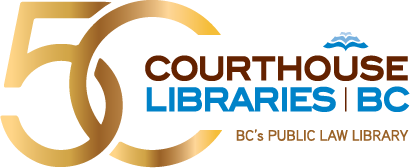[Megan] - Okay, welcome everyone to today's webinar on searching for precedents. Our presentation today will be a series of demonstrations for locating precedent material using databases the library subscribes to.
Many of the databases we will demonstrate today are ones that can be accessed through Courthouse Libraries BC. The one exception will be Court Services Online, which does have some costs associated with using it. We have uploaded some guides on our website that we'll walk through the steps that we're demonstrating today, so in addition to the recording, after this, those are available for future reference and we'll pop the link to where those can be accessed in the chat, and we'll send it out as a follow up email as well.
My name is Megan Vis-Dunbar, and I'm the Liaison Lawyer with Courthouse Libraries BC and joining me today is Josh Chan, who is one of our outreach and reference librarians. And I'm going to ask Josh to start things off by showing us some ways within CLE Online, that we can access precedents. And as an example, we're just going to start with a scenario where we assume that I have a client who's preparing to take possession of a new apartment they bought, and I need a precedent for a Purchaser's Statement of Adjustments with GST included in the sale price.
Now Josh, if I didn't know which practice manual I would locate this in, how might I go about finding such a precedent?
[Josh] - Thanks, Megan, and there's many ways that you can do this, but for this particular example, we're making an assumption that, even though you you know what precedent you're looking for, you're not sure what manual you need and if that's your situation, and we do get a lot of these questions at the courthouse library, then this is what you would do first.
You would jump right to the Precedent Collection and then this will allow you to quickly drill down by practice area. And again, based on our sample question that we made for you, it's definitely dealing with real estate. And by the way, instead of scrolling through all of this, one thing we're going to repeat to you today is this idea of Ctrl + F and that's what I'm going to do right now. And I'm going to type in real estate, oops, my caps lock is on, but as you can see, the moment I did that, anywhere where real estate appears on my screen has been highlighted and it's just a matter of clicking on the down arrow until I get to the proper one. And in this case, it's the broad category for real estate highlighted in orange here and I'm going to expand that now.
And now that I've done that, it's leading me to another really, really long list.
So surprise, surprise, I'm going to use Ctrl + F one more time, and this time I will type in statement. And the reason I did that is I just wanted to have a really fast way of knowing whether Statement of Adjustments is included under real estate, and in this case, it is highlighted in orange. And so now I will click on that.
Now, I'll just pause here to say that one of the wonderful things about CLE Online is that it does a great, great job of bringing together all these different related documents. So you'll see here, there's examples for checklists, you have examples for affidavits, all that you could probably want is nicely grouped together here, but for the question that Megan and I made for you, we're specifically looking for a statement adjustments.
So what will I do now?
For the third time I'm going to try Ctrl + F and this time, I will try Purchaser's Statement of Adjustments. And again, as you can see, the moment I did that, all of the relevant sections have been highlighted. And it's just a matter of finding the right one.
So I'm going to click the down arrow on my screen here until I find the one with GST included. And it just so happens it is the second one here. And so I'll click on that and at this stage, we're done.
And one key thing that Megan and I want you to take away from this is that any time you go to our courthouse libraries, please bring a USB with you because once you find that precedent that you're looking for, as you can see here, you can download it as an MS Word document, and then you'll have it with you all the time. So that's our first scenario.
And again, it's best to go right to the Precedent Collection if you already know what you're looking for, but you're just not sure which perhaps manual has it.
But there's another way to do this as well. A lot of our questions at our libraries usually are the type where a lawyer will name a specific type of practice manual, and then they'll ask us to check it for a precedent because they don't know whether or not that precedent is in that manual. And so if that's your situation where you know which manual you want to use, but you're not sure what's in it, just go to the Practice Manuals tab, it's that easy.
And using our same example since our subject is real estate, is there a real estate practice manual?
So I'll try real estate using Ctrl + F and I have a few search results here. And let's try this one here that says the Real Estate Practice Manual since we're not looking at development or financing today.
And now that I'm here, for many of you, this might look familiar, it's where you can start browsing all of the manual online. And before I continue searching, I just want to draw your attention to some quality of life features that CLE added recently.
So one quality of life feature that they added was this maximize option that was in response to user feedback for an easier way to navigate, because as you saw before, the window was just a little bit small. But now that problem has been solved.
There's also this Search within Book tool that Megan and I will be showing you later, it's very similar to the search within Google Books feature if you used that before. And the final feature is the one that I'll show you right now. It's under the Forms & Precedents section, where you have an option now to download every single precedent with a click of a button, and previously you couldn't do that before.
So those are the three quality of life features that were recently added.
Now, going back to our question, if you want to find an example for a Purchaser's Statement of Adjustments, we're already in the forms and precedents tab, and now it's just a matter of scrolling through until you find it, or you can use Ctrl + F again, which I'm going to do right now. And let's try Statement of Adjustments. And you can see when I did that, I automatically jumped to section seven in the Forms & Precedents section and that is exactly where we want to be.
So Statement of Adjustments, and now much like before, it's just a matter of finding the right one. So another tip for you as it's very handy to maximize this window so that you can read the documents more easily. And then if you hover your cursor over one of these, you can read the full title of the document.
So in this case I chose J and it just so happens J happens to be the one with GST included. And once I open it up, we're back in a familiar looking space where you have a preview of the precedent and an option to download it to your USB, which Megan and I will keep saying to you today. Please do that so you have it with you, until it gets updated anyway.
So I'll take us back to the home screen. And again, just to reiterate, so the very first method where we went to the Precedent Collection tab, do that when you have a good idea of the precedent you're looking for, but you don't know what manual to use. Whereas the second method for the Practice Manuals tab, use the Manuals tab if you know exactly what manual you want from our collection, but you just are not familiar with the contents.
So you'll usually fall into one of those two categories. What else can you do with CLE Online? So we spent all that time looking for sample Purchaser's Statement of Adjustments.
What if you wanted to bring that up pretty much instantly and bypass a lot of the steps that we just showed you? There is a way to do that. Well, there's a few steps involved, but you'll see in a second, not as many as before.
So I'll type in Purchaser's Statement of Adjustments, and you'll see that this time I used quotation marks. We don't have time today, unfortunately, to explain all the different advanced search tricks that you can do in CLE Online. But if you've watched Megan and my other colleagues' previous videos on databases, like Quicklaw and CanLII, for example, you'll notice a lot of times we use these tricks, with quotation marks being one of them. And for today's example, the reason why we're using quotation marks is that we're looking for documents with this exact title in that exact word order with no word variations. And because we used quotation marks, now those four words will appear side by side all the time in our search results.
Now we don't have to worry about seeing them getting separated in our search results. So I'll click on Enter, and this will bring us to what for many of you will be a very familiar search results page.
We're only looking for precedents so I can skip right to the Precedent Collection tab. And now it's just a matter again, of doing Ctrl + F and picking out the right one.
So this time, since I know all of them are starting with Purchaser's Statement of Adjustments, I'll use Ctrl + F and search for GST until I find the one with GST included, which is here. And this is a much faster way of quickly bringing up a known precedent and bypassing a few steps that we showed you earlier. And again though, this works best when you pretty much know exactly what you're looking for. And again, please feel free to download it to your USB.
So that takes care of that example and please let us know if you have any questions. I just showed you this quotation marks trick, and you can use that as well for finding commentary. And so what if you wanted to find, let's say case law that mentions a Purchaser's Statement of Adjustments, you can absolutely do that using the quotation marks trick that I just showed you.
So we're going to try this one more time.
So I have Purchaser's Statement of Adjustments here in the CLE search bar. I'm going to click on Enter, and this will bring me back to the same page that we were looking at before. But if you were looking at commentary specifically, just as a refresher, when you're using CLE, commentary comes in the form of publications.
So those are the chapters from the manuals. It'll also come as case digests, which you'll be able to read the digest and as well as link out to a full text version of the case. And finally, if they are available, you'll also have the option to read course materials. And often that will usually be course papers for example. So that's how you access commentary.
And if we continue with our example of a lawyer, fictitious lawyer, who's looking for examples of cases where this Purchaser Statement of Adjustments was discussed, we can just click on the Case Digests filter, and at this point we're essentially done.
And much as I was saying before, after you open it, you'll have access to the digest. You can again use Ctrl + F to see where Purchaser's Statement of Adjustments is showing up.
And then as well, you can link out to, you can open a full text version of the case on your computer, which I've done just now. And you can see that case here. So there are many, many ways that you could do this, and again, if you're looking for commentary, it's three choices: the publications which are the chapters from the manuals, the case digest, and finally course materials. And it's really convenient. CLE is awesome for this.
And I only have two other examples, but I just want to pause again, just in case there are any questions.
[Megan] - So we have a question, thank you, Ivan, for your question. It's just about whether or not you have to pay for these precedents.
So the precedent material that Josh is showing you right now on CLE Online is available on the computers in our libraries. So it's not something we're able to offer remotely through our remote subscription databases.
But if you can come in and we have 30 branches and courthouses around the province, if you can make your way into one of our physical branches and used one of our public computers, you can access all of this content for free on our public computers. And then as Josh mentioned, bring that USB. We do in our full-time locations, we have printing costs. We've reinstated those now.
So if you were going to do it all on one of our computers and print it up, there would be that cost associated with it. But if you bring your USB, take it back to your office and refine that precedent for your needs, for your client, and print it up yourself, there's an extra savings there. If you can't make it into one of our physical branches, you can call or email our librarians for assistance with finding a precedent.
Right now, we still don't have our document delivery fees, but that window is going to close soon. So we will be reinstating our document delivery fees in a little while, but they're quite reasonable. So that's another option. All right, back to you, Josh.
[Josh] - Thanks Megan.
So thank you again for the questions and feel free to ask us more, we're happy to answer them to the best of our ability.
So I only have two other examples to show you, and this time we'll be looking at that Search within Book tool, which is one new quality of life feature that we talked about earlier. And to do this, we just have to go back and choose a manual.
So we can continue with our current example of real estate. And I will just bring up our old friend, the Real Estate Practice Manual. And now that I'm in this manual I can click on the Search within Book feature and start using this. And again, it's very similar to Google Books. Some Google books have an option where you can enter a keyword and then that keyword will show up in the book and you can see where you can find it throughout that book. It's much better than flipping through all the pages. And you might be asking yourself, why didn't we just show you the first? That's our last example and you can absolutely go to the ...
But one great thing about the Search within
Book tool is that it lets you search with your own words. You just think of something, try it, and if it is in the practice manual, you'll see it in the search results. So let's try Purchaser's Statement of Adjustments. And again, I was testing this earlier. I can confirm that quotation marks do work in the Search within Book tool. And so that's why I've used them again so that this exact title with no word variations shows up in my search results.
So I'll click on Enter and you can see that CLE brought up 19 results, which is not overwhelming. And let's pretend for example, that our hypothetical lawyer wants to learn more about the purpose of this type of precedent. Does this manual talk about the purpose of a Purchaser's Statement of Adjustments in more detail?
And one thing you could do again, is you can use Ctrl + F and you can try your luck with a keyword. So I will try purpose in this case. And I found one search result, which was search result number 15.
And I can see right away it's in the eighth chapter, and there's a section 8.4 in particular. Sometimes you'll run into this situation where the section you want doesn't have a hyperlink. If that's the case, just click on the next closest one, which for us will be 8.10.
And then as you can see now, it's just a little bit of scrolling until we get to where we need to be, and that is the section on Purpose of Statement of Adjustments. And the Search within Book tool makes it really easy to find something like that. So, great, great, great tool. Highly recommend it.
Now, as far as the index, like we were saying before, and this will be our last example, you can absolutely use this instead of the Search within Book tool if you want. And the index, a key advantage of it still, in my opinion, is that it allows you to quickly drill down to very, very specific aspects of your topic more quickly.
And so, for example, when I click on the index, let's pretend that we want to find commentary on GST and how it is adjusted for in a Purchaser's Statement of Adjustments. You can click on S and then now that I have the section for Statement of Adjustments, I will try my luck again with Ctrl + F and type in GST. And it just so happens there is a section for GST and this time it is hyperlinked, which means that if I click on it, it'll take me directly to that section.
And now I can see the commentary related to Adjusting for Goods and Services Tax. And that's how you would do it. And as you can see all the precedents that you might need have been conveniently grouped together for you. That's all the examples I have. So hopefully that was useful for you, and, it's again, CLE is a really awesome database.
And like Megan said, if you need help navigating it or finding something, we're there for you at the library. Just give us a call or email us. Okay, so one other thing that we wanted to show you today, we're moving on to Quicklaw, but we wanted to give you a preview of the Pleadings, Motions and Facta package in Quicklaw. It's fairly new for us. We recently got access to it, and now that it's here we just want to share some tips with you in terms of how to use it.
The sample question that we prepared for you is: How do I find a Notice of Civil Claim for a case involving, or a situation involving wrongful dismissal for dishonest conduct? So a Notice of Civil Claim, regarding wrongful dismissal for dishonest conduct.
And you can absolutely click on the Pleadings, Motions and Facta filter here, but there's another way that you could do this. And we're looking for a Notice of Civil Claim, right? Let's go directly to the pleadings package in Quicklaw.
And the way that you can do that right away is type in the word pleadings here. And the moment that happens, you'll notice that I am able to choose British Columbia Pleadings as a source filter. And having clicked on that now, I see a green box that tells me my filter has been successfully added. And now, regardless of what keywords I use, everything will be filtered to BC specific pleadings, which is great.
We're not going to see motions, we're not going to see facta, and by the way, if you did want to use any of those instead of pleadings, you would type in motions or facta into the search box. So you can approach this multiple ways. I mentioned that we are looking for pleadings where wrongful dismissal for dishonest conduct has been discussed, or hopefully will be discussed. This is what we could do to find them. Oops.
And so again, we won't have time today to break down all of the individual search tricks that you can use in Quicklaw, so I encourage you to re-watch Megan and my other colleagues' session on Quicklaw. But if you ever are stuck, you can use the Search Tips tool tip here, and that will break down all the different things that you can do in Quicklaw. But for our purposes today, I did this.
So I put wrongful dismissal in quotation marks because I want Quicklaw to search for this as a complete phrase and not as two separate words. And this is very similar to what I did in CLE. Now for dishonest, this might be a little bit new to you, but I used an exclamation mark at the end of dishonest.
And what an exclamation mark will do is that will search for variations of a root word. So Quicklaw will not only look for dishonest now, it'll also look for dishonesty and that way, I don't have to do two separate searches for two different words. I just have to run one using this exclamation mark.
And finally, many of you might recognize this, but I use the AND operator. And that's just a way of telling Quicklaw that I need to find documents with at least one reference to both of these things, those things being wrongful dismissal and dishonesty. So having done that now, I can click on Enter to start our search. And so in this case, seven search results is pretty good, it's not an overwhelming number and that will be a good opportunity for us to highlight some of these other filters, which are all optional, but are encouraged. Let's try our Legal Topics filter for example. And since we're dealing with wrongful dismissal, I would like to use Employment Law as a filter. And so I'll check off that and you'll notice it did remove one search result.
So one of them was not related to employment law which is why we strongly recommend using these filters because as much as possible, you're trying to remove irrelevant content. So as far as finding the Notice of Civil Claim, to wrap this up, I'll use Ctrl + F again and type in Notice of Civil Claim. And you'll notice that search result number three, highlighted in orange appeared, and that's exactly where we want to be.
So I'll open this as an example, and now you have access to the pleading, you can very interestingly, download the original source image, which I have opened up for you, it looks like this.
And again, you can save this to your USB. And last but not least, there is a Related Court Materials section, which is fabulous. So if they are available, so whether it's decisions, pleadings, motions or facta, you will see them here, again, if they are available. So Quicklaw will only have them, have as many things as it's able to show you. It's not like it forgot about things if you don't see a category for facta for example. And that's how you would find pleadings in Quicklaw. It takes some time to get used to, but we can certainly help you with that.
So in that example, that we just did, we went directly to the pleadings package because we were searching for Notice of Civil Claim. And again, if you were looking for facta or motions, you can type those words in here and they will, you'll have that same option to create a filter for them. But what if you were starting your research first by looking for case law, and then partway through you realize that having found a case that you really like, how are you supposed to find pleadings motions or facta for it? That's what we're going to show you right now.
So I'm going to continue with that exact same situation where we're looking for wrongful dismissal and dishonest conduct, but we're specifically looking for case law this time. And this will be a refresher for some of you, but since we're looking for case law, and let's pretend it's British Columbia Supreme Court decisions, I would start by clicking on the Court Decisions filter.
And then now that we're here, I can choose the province, which for us will be BC. And much like I did with the first example, it's recommended that you filter by a practice area. So I will try employment law. And now we're at this advanced search page. Again, we don't have time to go through all the different tricks that you can use to really improve the proficiency or the, the quality of, of your search results. But if you ever get stuck, just use this View All Connectors and Commands link, and Quicklaw will walk you through all the different tricks that you can use.
But for now, I'll just continue with our previous example. So we are looking for wrongful dismissal, right? And I'll try that with quotation marks because I'm looking for this as an exact phrase and I don't want these words separated. I'm also looking for the words dishonest or dishonesty, and that's why I used an exclamation mark so that Quicklaw will take the root word dishonest and look for variations of it.
But this time I'll try something a little different instead of AND, I will use /s, just so that I can show you something different/ And /s stands for within the same sentence. And we, Megan and I really like this one because when you use it, now you're telling Quicklaw: "Find me any cases where wrongful dismissal as a complete phrase appears within the same sentence as the words dishonest or dishonesty."
And that's the power of proximity operators. What else can you do with this? I won't go through all of these, but another option you might be really interested in is the custom date filter. And so, for example, if we were looking for British Columbia Supreme Court decisions within the past 10 years, you have that option. By default, Quicklaw will take today's date and rewind backwards exactly to that point in time.
But if that doesn't work for you, you can change it and customize this however you see fit. And finally, we'll need to use this part here for courts and tribunals. We're looking for BCSC decisions, and that's why I need to check off British Columbia Superior Courts so that hopefully we will be able to find cases where the British Columbia Supreme Court has been mentioned.
And now, I'll click on Search. And again, while this is loading, we just want to emphasize that there's no right or wrong way to do this. And we're essentially done now, but you can go further. So 22 cases is not overwhelming, but let's say for example, you're only interested in looking at cases that received positive treatment. In that case, we would recommend using the Citation Treatment filter and using the Positive filter. And now we're down to two cases. You could also, for example, use the Sort by Relevance filter.
And here it won't really shine because we're only down to two cases, but let's say you're looking at 30, for example, you might want to sort them by which ones had the highest number of citations, in which case you would use highest to lowest. And it's that simple. Now that we have found a case, we're pretending anyway that this case is really relevant, we have access to it and to find pleadings for it, we can go to the Related Court Materials section here that we were highlighting earlier, and you can click on Pleadings.
And lastly, to wrap this up, we can use our old friend Ctrl + F and we can try Notice of Civil Claim since we were looking for pleadings and let's see what comes up. So the fourth search result here, is exactly what we're looking for, highlighted in orange. And there you have it, that's how you would start looking for case law and make your way towards pleadings, motions or facta.
And again, if you want to switch between them, you can use the Related Court Materials section here. And that's all I have for you for today so please feel free to ask any questions or get in touch with us afterwards, if you are struggling with your research.
[Megan] - Thanks, Josh. I'm going to start by showing a method of doing pretty much exactly what Josh just did within a different database. So using CanLII and Court Services Online, so we'll run the same search that Josh did for wrongful dismissal. I'm just going to use the same search here within CanLII starting with a case law search.
And I can go under the Cases tab and narrow my search results to BC. So it's sometimes good to have an alternative because not all databases have the same coverage, maybe something that's easier for you to access, and you may find because they don't have the same coverage, you may find something that you didn't find in another database. So here I've narrowed it down to BC decisions, I have nine cases and I can sort those different ways.
I'm just going to choose newest first. And if I find a case that's of interest, so here's a Court of Appeal decision, and I can see that the appeal was dismissed, and the trial judge's finding was upheld. And so if this is something where I would want to then find those original pleadings as an example of a case that I want to bring that's similar, I could do that.
The easiest way to do that is often just finding the docket number, so there's the docket number for the Court of Appeal, but there's also the docket number for the lower court decision in here. And then I would go over to Court Services Online.
Now this is one thing that right now we don't have free access to through the courthouse library. So it is something that does have fees associated with it, but they're not very high fees and you have different options for searching within Court Services Online. Now I'm logged into a CSO account. You don't have to be to go through these steps. You don't have to have an account.
So looking for civil cases, so I clicked on search by civil and I was using the file number. And the reason I want to do that is just I really want to narrow down my results as much as possible.
So if I take that file number, and again, I'll add a few more search filters to try and narrow down my search results so I know that it was from the Vancouver Law Courts, the lower decision, and it was a lower court decision and it was the BC Supreme Court. And then I would run a search and then I get to a list. So you'll see that even though I had all that criteria in there, there's more than one search result.
And so just keep that in mind that you want to check that you're getting the right case.
And so here I see the one with the same proceedings, same style of cause as what I was looking at in CanLII. And then I click on the view button, and this is where I get taken to the first payment screen.
So if I want to continue to see which documents are available through Court Services Online, I would at this point have to pay a $6 fee. Now what I'm going to do is I'm just going to, I already did this, and I'm just going to switch my screen share over to a PowerPoint here to show you the next steps.
So once you click to pay those $6, you get taken to a page which has some details about the case, and this is just under the Case Basics heading. But if I click on the Documents heading within here, I get taken to a second payments screen. So there's two payment stages. One is to, or, sorry, this is, one is I'm missing some in here. Apologies, if I go to the Documents page, it takes me to the list of documents.
And within there, I can see the documents that are available, and then I can pay to access the Notice of Civil Claim, the Response to a Civil Claim, whatever is available electronically. And then I pay the second $6 fee. So depending on how many documents you want to access, it's kind of like going to the registry and searching the file and try to access those where you would pay the photocopy fee at the registry to access them, but it gives you an option for doing it remotely. And once you pay the fee to access the document, you're able to download that document. So here is a snapshot of the Notice of Civil Claim that I can access by paying those $6 fee and then $6 fee.
So just another way of kind of getting through those steps that are very similar to what Josh was showing you within Lexis Advance. And Lexis Advance is another database that you can access through Courthouse Libraries by coming and using our computers. Now, the other database we wanted to go to was WestlawNext, or sorry, Westlaw Canada, they've changed their name again and so rebranded back to Westlaw Canada. And what you're seeing here is a full subscription, which is not reflective of what you would get when you come into the library.
So if you have your own subscription, they do have pleadings, motions and facta within there, and that may be something that you subscribed to yourself. But what the library does subscribe to, if you come into the library to use our subscription, at our computers is O'Brien's Encyclopedia of Forms. And so that's what I wanted to show you. Now, many of these forms are Ontario specific.
And so depending on which area of law you're looking for, or what jurisdiction you're looking for, it may not be as useful to your particular situation, but some things are going to apply regardless or may be beneficial to your practice anyways, and so we did want to make sure that you're aware of this resource. So I'm just going to go into the Wills and Trusts section, and you can see there's some different options here.
So if I just, I can just expand on these, so if I go into complete wills, and we have wills here, so one example is a will, a full precedent of a Life Interest to Spouse, Remainder to Children. So if I click on that, it just takes me to that, that sample there. And if you are in the library accessing this, again, you still have the option to then download this and take it back with you to work on it and adjust it to the situation that you may want to use it for. So there's those complete wills within there. There's also some clauses.
So if you are just kind of looking for a specific clause and not a full precedent, and you wanted to get an example for a specific clause, you could do that as well. So let's go to debts and duties as an example, and click on an example, and you'll see that it's just wording that can be taken and put in another precedent if you had a specific situation that you wanted to, to accommodate for in a will, that you were drafting for a client.
Without going back to the full table of contents, I can see all the different causes related to debts and duties that are available here, so I can browse through a few different options and choose the one that works best for the situation that I'm dealing with.
So that is Westlaw. And then the one thing that I do want to go back to, I want to go back to CLE for a minute, because that's where my screen share was not working and show one other way of accessing some precedents with a bit of flexibility. So that's with the document builders within CLE Online, and those are within a couple of the practice manuals.
So if we go into the practice manuals and I'll start by showing you the Wills and Personal Planning Precedents: An Annotated Guide because that's one that has a document builder within it. And so you go into the text, into the practice manual, and you'll see, as Josh showed you before, you've got the Chapters of the book, you've got the Forms & Precedents within this text, you also have a tab for Document Builder.
So if I click on that, I can see the types of documents that I can build. And instead of just a standard form precedent that I'm accessing, this gives me the ability to pull together specific clauses into a document that meets the needs that I have. So I'm just going to select doing a power of attorney. Now this, again, is something that you can do on our computers in the libraries. A note is give it a title and save it because otherwise you will lose your work.
So I'm going to just, you need to add a clause first, and there's some instructions on there as to how this all works, but I'm going to start by just adding a general power of attorney clause and you can see, so you might want to give it a better title, but as soon as I clicked on the initial power of attorney clause, that starts to populate on the side, and this is where I want to go back and I want to make sure that I start saving what I'm working on. Okay, and then I can go into what else I need. When do I need to have a revocation clause? Do I? And so these just keep on populating in here. Let's name one power of attorney and an alternate, so you can see my document here is kind of getting longer and longer.
And I could get to, determination of, so sometimes you see this, so this has determination of incapacity or unwillingness, and it says version 1 or version 2. So it might not be clear from here, which one I want to include. I can pull up version 1, I can pull up version 2, but one option I do have, and before doing this do save what you're working on so you can come back to it.
Okay, so I'm going to save my test here, and I'm going to go back to the incapacity section version 1. And I'm going to click on this little section number because what that's going to do, it's going to take me to the section within this text, where it talks about why there's different versions and when you want to use them.
So you can see on the side here, I've just jumped now back into the text itself to the section that deals with version one, versus version two, I can see them one right after the other. And I can see an explanation of what is the difference between version 1 and version 2 and choose the one that meets the situation that I'm dealing with, and then go back to my Document Builder and make a more informed decision based on the commentary that I've been able to access there.
So once I know what I want, I can pop back into my Document Builder, make sure that you're in, the one that you want, go back to our test here. Okay, so, because I saved it and now pulled it back up, if you hadn't saved it, it would all be gone.
And I can make sure that I have all of the clauses that I need, or as much as I need to get to a point where I can then finish it off myself, an execution, and save. And then what I do with this is I, if you go all the way up to the top, it says Word Version.
So what this allows me to do is to download a word document version of the document I just created. So if I click that, it just downloads it to my computer or the public access computer that you're using in the courthouse library, and you can then take that and refine it, I can open it, I guess, and show you sort of how that all looks. Okay, so then you can reformat as works best for you.
So going back to Court Services or sorry, CLE online, there's two places where you'll find these document builders. So one is within the Wills and Personal Planning Precedents: An Annotated Guide, and there were options for wills and powers of attorney and the other is in the Family Law Agreements: Annotated Precedents. So if we go there, I can just show, I won't run through the same steps of building one, but you can see that you can build a separation agreement or a marriage agreement. So it just gives you a some added flexibility there over precedents that you may want to create for your practice.
Okay, I see there are some questions in the Q & A. One question in the chat here, "Can we access Westlaw through the courthouse library, or is this only available..." So Westlaw, or Lexis Advance, CLE online, those ones that we showed you, you need to come into the library and access those on our computers, they are not ones that we have remote access to.
Now that said during the pandemic, we've had a few exceptions to that for Westlaw and Lexis Advance. And Josh, you might be in a better position to confirm that, but that's still ongoing, right? That we can give some remote access to those two databases, is that right?
[Josh] - I believe so, the best thing to do to be safe is to send us an email at librarian@courthouselibrary.ca, and inquire about that because it does change on a month to month basis. And we can't say anything about it indefinitely. So just check.
And for those of you who have already had a remote access key previously, we would give you the same advice. Check in with us month to month and probably before the end of the month, because these keys do expire, I believe like before the month ends, so just double check with us by sending us an email.
[Megan] - Great, thanks. And again, always feel free to call our librarians for assistance, if you're looking for a particular precedent, sometimes it's hard to know which database has coverage of what topic. CLE is a great one to start with, but if you're not finding what you're looking for there, our librarians will have usually a good understanding of what's available in different databases.
All right, well, thank you everyone for joining us today. And hopefully you got some good takeaways from today's session and we look forward to seeing you at future webinars that we put on.