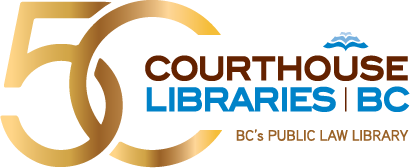- [Rebecca] Hi, I'm Rebecca.
- [Meghan] And I'm Meghan.
- [Rebecca] And in this video, we'll show you how to draft a will from the beginning, choose alternate clauses, view secondary information for each clause and save or print a copy of your will.
- [Meghan] Rebecca, thank you so much for helping me last week with Mr. Charming's marriage agreement. I was so impressed with the CLE Document Builder, I was thinking we might be able to use it for his will. As you know Mr. Charming is about to marry and would like to do a new will in contemplation of his marriage. His fiance is quite a pet lover, and in particular claims that her small birds and mice got her through some very difficult times. Given her affinity for them, Mr. Charming would like to put in a specific pet clause to provide for their well-being if he were to die. Finally, he's one of his community's best known citizens, but is quite put-off at the thought of a big state like funeral. He's asked me to specifically provide for simple funeral arrangements. I have a standard precedent back at the office, but given a couple of these specific clauses I thought it might be worthwhile to see what the CLE Document Builder had. Could we give it a try?
- [Rebecca] Sure. If you'll remember that the Document Builder is available through all of our public computers through the CLE online icon.
- [Meghan] And would I have access to this one through my CLE subscription?
- [Rebecca] Only if you subscribe to the Wills Precedents Annotated Guide. So once you open CLE in the library, the username and password automatically populate. Then select practice manuals from the top and the title of the volume we're looking for.
- [Meghan] What if I forget or I don't know what the title of the volume that I'm looking for?
- [Rebecca] That's a great question and one that comes up all the time. You could simply scroll down the page and the practice manuals are organized by subject matter instead.
- [Meghan] Great tip.
- [Rebecca] Once your in the Wills Precedents Practice Manual, you'll see that the Document Builder has an option on the left side of the screen, and the key here is you have to give your file a name in order to start working on it. Would you like to name it Charming?
- [Meghan] Actually, I am concerned about maintaining Mr. Charming's confidentiality for all the regular reasons and particularly as he is quite well known in this land. To be on the safe side let's use my file number, 799-001. Will this file be here when I get back to the computer at a different time?
- [Rebecca] No, the computer deletes stored files either after you log off or after 30 minutes. With that said, confidentiality is always a good idea. Now you need to decide if you want a will with one trustee or multiple trustees.
- [Meghan] Let's go with just one trustee for now.
- [Rebecca] Okay. And now you want to move to the box below to start selecting your terms. And you can just place a check mark beside any clause that interest you.
- [Meghan] Oh yes. I like this part. So I would like last will please and in contemplation of marriage.
- [Rebecca] Okay. And you'll see again that as we place a check beside each of those options, they've began to show up on the agreement on the right.
- [Meghan] Fantastic. I can see I have two versions to choose from on the marriage clauses. Can I see the different versions?
- [Rebecca] Absolutely.
- [Meghan] Well, the wedding is definitely planned, so let's go with version one.
- [Rebecca] Okay.
- [Meghan] So let's add two executors with an alternate for each, and then I guess a simple one guardian. You know what actually on second thought I feel like I need to do some research on this area to consider the impact of the new Family Law Act. I guess I'll just have to do this one later.
- [Rebecca] Actually, you could do that now. One of the major strengths of this product is how the sections reference back to relevant chapters in the practice material. And you'll know that your text refers to chapter 4.2, and clicking on this will take us directly to that area of the text.
- [Meghan] Oh, so that's what those are. I thought they might be some kind of numbering built into the agreement. So I will just need to delete those after?
- [Rebecca] No, when you're done and ready to download your completed file, those numbers will automatically disappear in the Word version.
- [Meghan] Great. So I see on the left hand toolbar that we are now looking at the table of contents for the whole chapter. Is that right?
- [Rebecca] Uh-huh. And now because you specifically asked about the Family Law Act, we'll do a control F and use the term Family Law Act to see if it comes up in this chapter. And there it is.
- [Meghan] Oh, this is excellent. I really like this feature. Okay. So assuming I've read what I need to, how do I get back to my agreement?
- [Rebecca] Just click the Document Builder tab to expand it and it will bring you right back.
- [Meghan] Okay. The big clause that's left for me to find are the clause that relates to the fund for the care of pets and the funeral arrangements. You know I'm not entirely sure what section pets would typically be found in.
- [Rebecca] One tip when you're inserting this job in the index and we'll select P for pets.
- [Meghan] Oh, sure enough there is a pet clause at 12.12. Great.
- [Rebecca] And now we'll go back to the agreement and select 12 and scroll to pet clause. Perfect. So let's add that and see what I have on funerals. We'll start with a quick scroll and you can see funeral wishes is in section 20. And you can read all of the choices sequentially by simply selecting them all.
- [Meghan] Um, okay. It sounds like 20.3 would work. Let's pick that one.
- [Rebecca] And now we simply unclick the others to remove them.
- [Meghan] This is great. I will play with adding a few more of my standard clauses back at the office. But could we add a signature block?
- [Rebecca] Sure. I'll scroll to the bottom and select execution
- [Meghan] Standard attestation would be great. Can you remind me how do I bring this with me?
- [Rebecca] When you finish with your agreement, hit save, and then scroll back to the top of your agreement. You'll see that a Word icon has appeared and clicking on this will download the file.
- [Meghan] That's wonderful. So now I just have to customize it with my client's information.
- [Rebecca] And don't forget that using the find and replace feature on Word can save you a lot of time here. For example, selecting name and replacing that with Prince Charming will allow you to automatically replace all of those references at once.
- [Meghan] Oh, definitely a time saver. Do I have the option to email it to myself?
- [Rebecca] Not directly from CLE, but you can download the file to my documents on the public computer and then email yourself from any web based email account. And you could also it to a USB drive.
- [Meghan] Rebecca you've been so helpful as always. Thanks so much.
- [Rebecca] You're welcome, Meghan. That brings us to the end of this tutorial. If you have any additional questions, please don't hesitate to contact us here at Courthouse Libraries BC.